7 Mind-Blowing Facts You Didn’t Know
In a world brimming with fascinating discoveries, some facts remain surprisingly unknown to the general public. Whether you’re a curious learner or a knowledge seeker, the following seven mind-blowing facts are bound to pique your interest. These facts span various domains, from history to science, nature to technology, providing you with a diverse and engaging reading experience. Let’s dive in!
1. The Earth’s Atmosphere Extends Far Beyond What We Can Imagine
While most people think of Earth’s atmosphere as just the air we breathe, it actually stretches far beyond that—into space!
- Key Points:
- The Earth’s atmosphere is made up of layers, with the most well-known being the troposphere, stratosphere, mesosphere, thermosphere, and exosphere.
- The exosphere, the outermost layer, extends up to 10,000 kilometers (6,200 miles) from the Earth’s surface.
- The boundary between Earth’s atmosphere and outer space, known as the Kármán line, is located about 100 kilometers (62 miles) above sea level.
- Supporting Data:
- Recent studies show that atoms in the thermosphere can travel at speeds up to 8 kilometers per second, giving us a glimpse of how space and Earth’s atmosphere interact at high altitudes.
- Fun Fact:
- The exosphere is where satellites orbit. Despite being considered part of space, the air particles here are so sparse that they rarely collide with one another.

2. Honey Never Spoils
Honey is one of the few foods that doesn’t spoil, making it a fascinating and long-lasting commodity. Archaeologists have even found pots of honey in ancient Egyptian tombs, still perfectly preserved after thousands of years.
- Key Points:
- Honey’s ability to last indefinitely is due to its natural composition. With a low moisture content and acidic pH, it’s inhospitable for most bacteria and microorganisms.
- Honey contains hydrogen peroxide, which further protects it from microbial growth.
- It’s important to store honey in airtight containers to prevent it from absorbing moisture from the air.
- Supporting Data:
- Archaeological findings have demonstrated honey’s long-term preservation properties, such as jars discovered in Egyptian tombs dating back to 1300 BC.

3. Octopuses Have Three Hearts and Blue Blood
The octopus is one of the most intriguing creatures in the animal kingdom, possessing unique physiological features that distinguish it from most other species.
- Key Points:
- Octopuses have three hearts. Two pump blood to the gills, while one pumps it to the rest of the body.
- Their blood is blue due to a copper-based molecule called hemocyanin, which is more efficient at transporting oxygen in cold, low-oxygen environments than iron-based hemoglobin.
- When an octopus swims, the heart that pumps blood to the body actually stops, which is why they prefer crawling over swimming.
- Supporting Data:
- Studies reveal that octopuses are highly intelligent and exhibit problem-solving abilities, making them one of the most complex invertebrates.

4. There’s an Ocean Underneath Earth’s Surface
Believe it or not, there is an ocean beneath the Earth’s surface that contains more water than all the Earth’s oceans combined!
- Key Points:
- Scientists have discovered a vast ocean beneath the Earth’s mantle, about 400 miles (640 kilometers) below the surface, which contains water in the form of minerals.
- This hidden ocean is thought to be much larger than the planet’s surface oceans.
- The discovery was made through seismic waves and analysis of minerals in mantle rocks, suggesting that water may be stored deep within the Earth.
- Supporting Data:
- A 2014 study published in Nature confirmed the presence of water trapped in a mineral called ringwoodite, located in the transition zone between the upper and lower mantle.

5. Bananas Are Berries, But Strawberries Aren’t
In the botanical world, not everything is as it seems! You may be surprised to learn that bananas are classified as berries, but strawberries are not.
- Key Points:
- Botanically speaking, a berry is a fruit that develops from a single ovary and contains multiple seeds embedded within the flesh.
- Bananas fit this definition, as they develop from a single flower with one ovary and contain multiple tiny seeds inside.
- Strawberries, on the other hand, are considered “aggregate fruits” because they form from multiple ovaries of a single flower, making them a false berry.
- Supporting Data:
- According to the USDA and botanical classification systems, true berries include fruits like bananas, tomatoes, and even eggplants.

6. The Shortest War in History Lasted Only 38 to 45 Minutes
History is full of wars, but none can compare to the brevity of the Anglo-Zanzibar War, which took place on August 27, 1896.
- Key Points:
- The war was fought between the United Kingdom and the Sultanate of Zanzibar, with the British victorious.
- The conflict was sparked by the death of the pro-British Sultan Hamad bin Thuwaini and the succession of Sultan Khalid bin Barghash, who refused to step down.
- The British bombarded the palace with naval gunfire, leading to a swift and decisive victory.
- Supporting Data:
- The war lasted between 38 and 45 minutes, making it the shortest recorded war in history.

7. The Human Nose Can Detect Over 1 Trillion Scents
While the human sense of smell may not seem as sharp as that of other animals, it’s more powerful than we give it credit for.
- Key Points:
- Recent studies have shown that the human nose can detect and differentiate over 1 trillion distinct scents.
- The olfactory system is highly complex, with more than 400 types of olfactory receptors that help humans distinguish a vast array of smells.
- Smell is closely linked to memory and emotion, which is why certain scents can evoke strong feelings or memories.
- Supporting Data:
- Research published in Science magazine in 2014 demonstrated that the human nose could detect a greater variety of scents than previously thought, far surpassing earlier estimates of around 10,000.

The world is full of remarkable facts that challenge our understanding of nature, science, and history. From the immense reach of Earth’s atmosphere to the surprising properties of honey and bananas, these seven mind-blowing facts reveal just how much there is still to learn. The more we explore and uncover, the more we realize how much is still hidden beneath the surface—waiting to be discovered.
FAQ
- Why is the Earth’s atmosphere so important? The Earth’s atmosphere protects us from harmful radiation, regulates temperature, and contains the oxygen we need to survive.
- Can honey really last forever? Yes, honey’s low moisture content and natural acidity prevent the growth of bacteria, making it essentially timeless.
- What makes an octopus so unique? The octopus is known for its intelligence, its three hearts, and its blue blood, which make it one of the most fascinating creatures on Earth.
- How did scientists discover the underground ocean? Scientists found evidence of water trapped in minerals beneath Earth’s mantle through seismic waves and analysis of rock samples.
- Are bananas really berries? Yes, in botanical terms, bananas meet the criteria for a berry, while strawberries do not.
- What was the shortest war in history? The Anglo-Zanzibar War, which lasted only 38 to 45 minutes, holds the record for the shortest war in history.
- How many scents can the human nose detect? The human nose can detect over 1 trillion different scents, a remarkable feat for our olfactory system.
- Why do scents trigger memories? The sense of smell is closely tied to the brain’s limbic system, which is responsible for emotions and memory, making scents powerful memory triggers.